Don’t fret if you see a QR Code! They’re actually simple and helpful tools, especially during the COVID-19 pandemic. You’ve seen them, right? Retailers use them frequently. Industry and government use them. And you may have seen them on TV or posters, websites, newsletters, brochures, emails or elsewhere.
You may be asking, “What am I supposed to do with that?” and “Why would I want anything to do anything with that?” We’ve put together this short introduction on how to use QR codes and why they are useful.
What are they and why use QR codes?
QR means “Quick Response.” Put simply, a QR code is something that a retailer, a government agency, or other businesses share with you so you can get instantaneous access to information and resources.
For example, restaurants display QR codes in their establishment at multiple places, or near their entrances, or perhaps on marketing materials. Customers can use their phone cameras to scan the QR code and access the menu on their phone – anywhere, anytime.
How has VA used them? We created a short video that plays on loop on TV monitors nationwide at 85 VA Medical Centers and at 30 Community-Based Outpatient Clinic waiting rooms and lobbies. The video shows an onscreen QR code so that Veteran visitors can scan it to take them directly to a page about what types of third-party apps they might find useful, which they can then review or bookmark. Without the QR code, the videos would need to show onscreen a website address that each Veteran who sees the video would need to remember and type into a web browser (like Google, Bing, Safari, or another browser) on their mobile phone or laptop to access the same information. So, using a QR code is simply a shortcut to get information: it’s a very convenient time saver.
How do you use a QR code?
Very simply, take your mobile phone, open the camera app, and aim it at the code. The action alone allows your camera “to see” the QR code and instantly show a website link you can tap to open a webpage that offers you information and resources.
If this doesn’t work for you the first time you try, try moving back or forward to bring the QR code into your camera’s focus. If this still doesn’t work for you, it may be that your phone settings are not yet set to recognize QR codes. It’s easy to update. On an iOS device, go to your phone camera settings to set up your camera to recognize QR codes. With an iPhone for example, go to your mobile phone settings, select camera, and turn on “Scan QR Codes.” On an Android device without an app for this purpose, activate Google Lens to scan QR Code suggestions by opening the camera app and clicking on more. Open Settings and activate Google Lens suggestions to scan QR Codes.
Examples of QR codes
For a quick demonstration, check out these products that use QR codes and follow the “How do I use QR codes” instructions noted above.
With your camera set to read QR codes, accessing unlimited resources is as easy as pointing your mobile device’s camera at a code and tapping the screen.
Be Aware of Imposters
While QR codes are everywhere and it’s good to know what they are and how to use them, there are some tips to follow to check a QR code is legitimate before you scan. Read this recent guidance from the FBI for helpful tips.
In addition, make sure any QR code you scan takes you to a website where you see https:// in the web (URL) address; the “s” stands for “secure.” You should pay close attention to the website’s URL: Malicious websites may look identical to a legitimate site, but the URL may vary in spelling or be sourced from a different domain (like .net rather than .gov or .com).
Topics in this story
More Stories
Online dating can be dangerous for Veterans, especially as romance scams become more prevalent.
VA Privacy Service and Office of Information Security want to share with Veterans the importance of understanding privacy and security versus convenience and how to best protect their personal information.
In recognition of "Data Privacy Week and Identity Theft Awareness Week," which takes place Jan. 27-31, 2025, VA wants to remind you about the importance of protecting your personal information and data with tips from VA cybersecurity and privacy experts and the Federal Trade Commission (FTC).

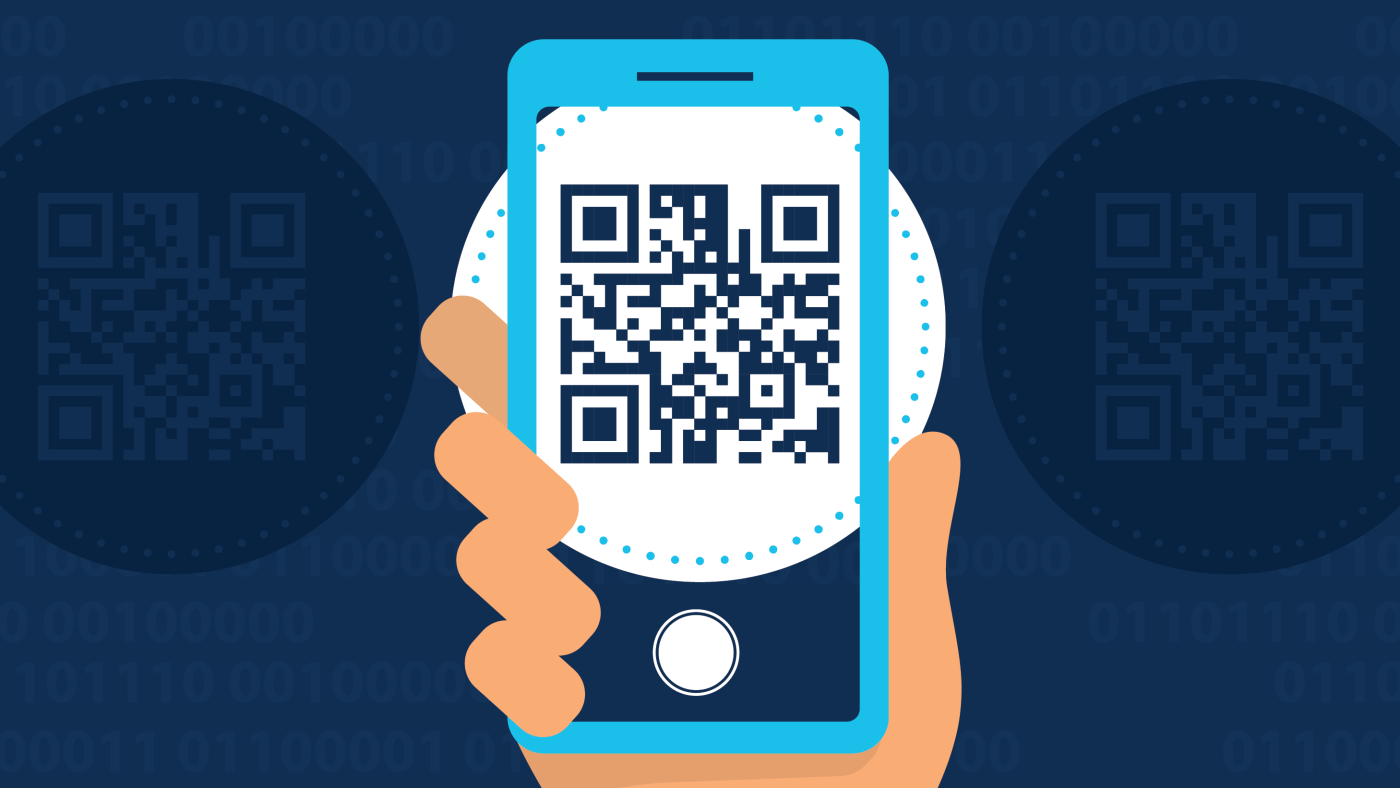
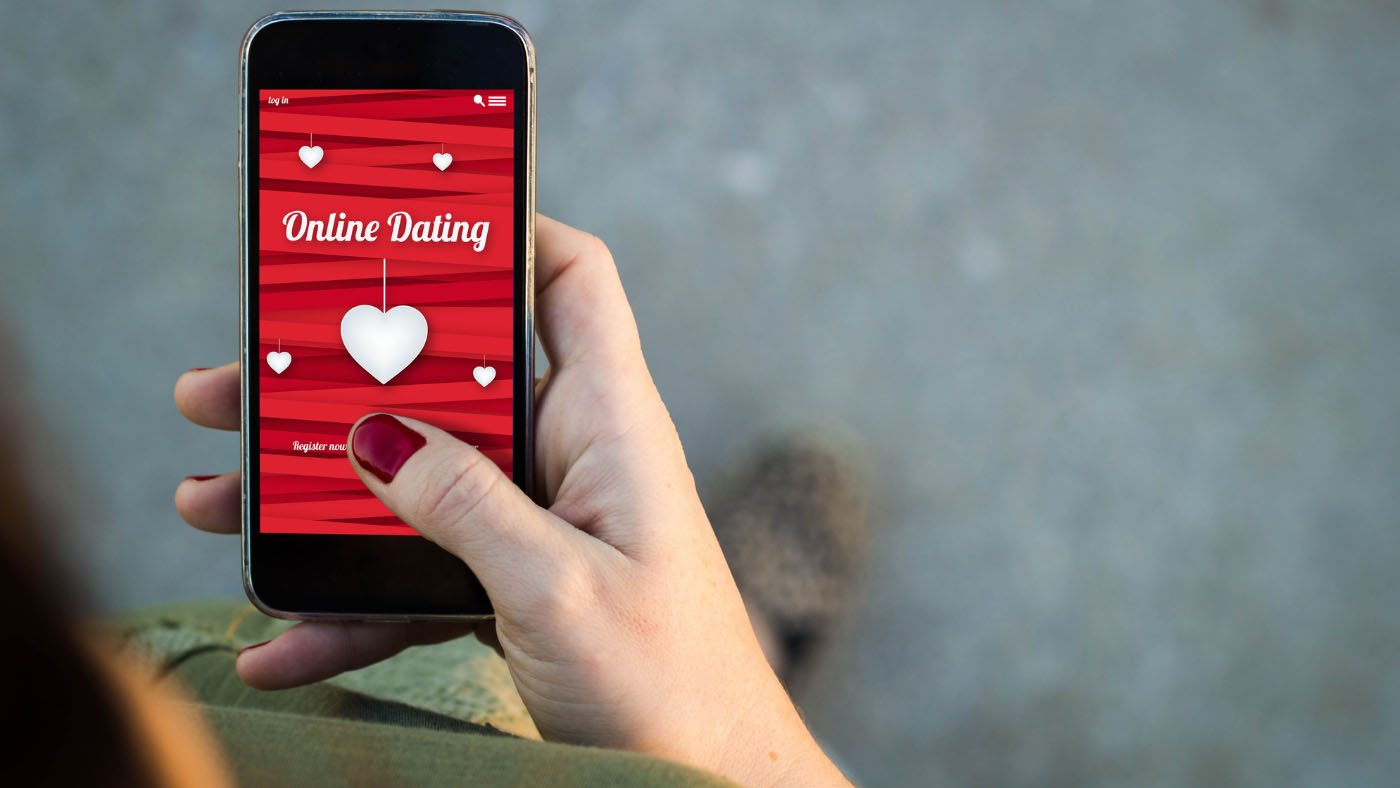

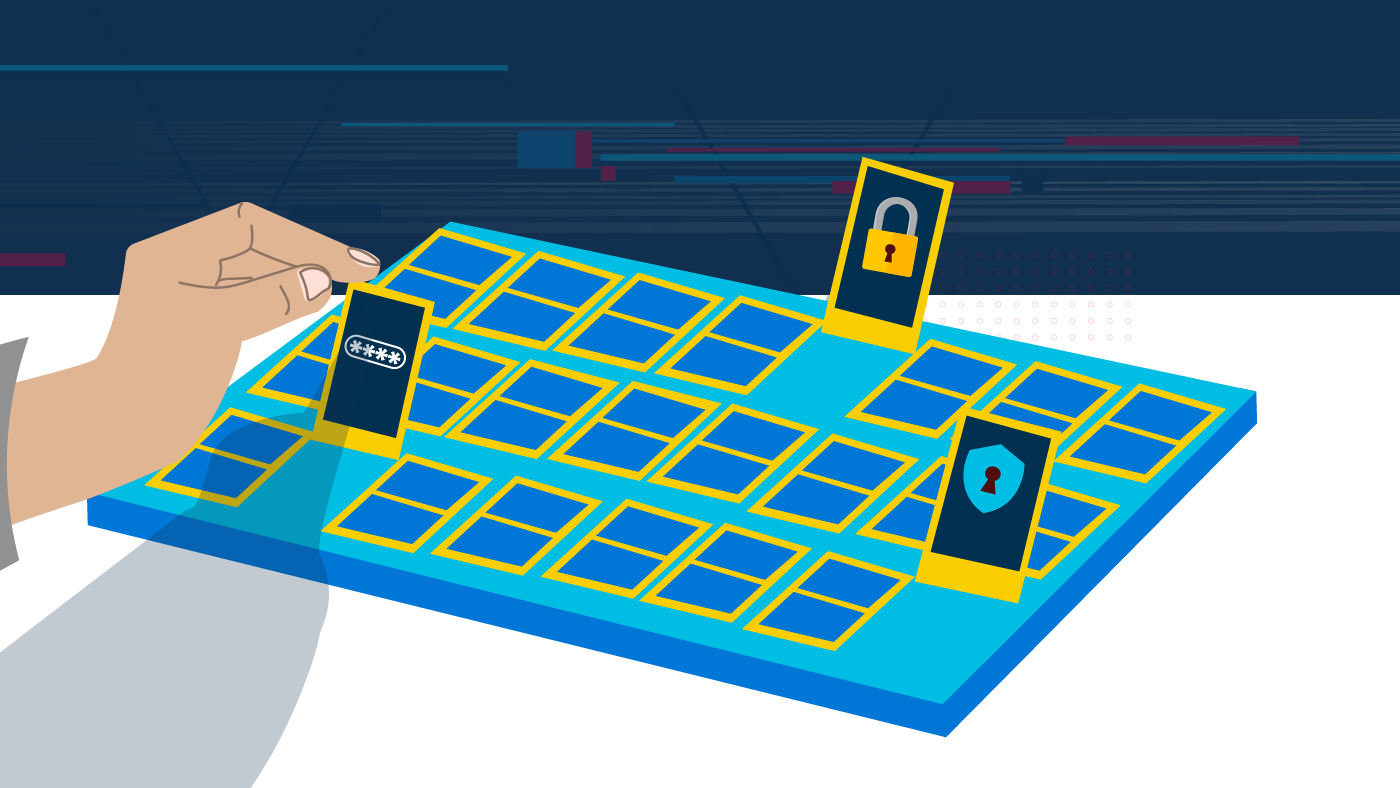

Thanks for this explanation.